A Contact Collection is a group of user mailboxes from the Global Address List (GAL) that can be created using CiraSync On Premise. Contact Collections enable users to organize mailboxes for various CiraSync On Premise functions, such as defining sync sources and targets, auto-licensing user mailboxes, scheduling syncs, and removing obsolete contacts. The following steps outline how to create a Contact Collection in CiraSync On Premise.
Instructions
1. Launch CiraSync On Premise.
2. Open the Collections Menu by clicking Collections in the quick-access toolbar at the top of the page.
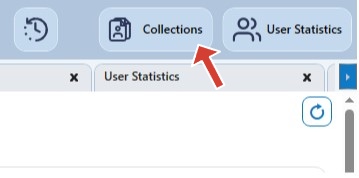
3. Create a New Contact Collection by clicking the + button in the Collections Menu at the top of the page. This will open the Collection Properties window.
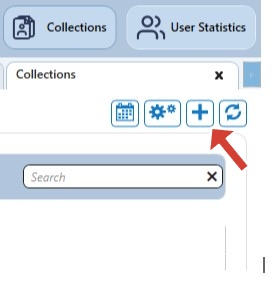
4. Name the Contact Collection in the Name field within the Collection Properties window.
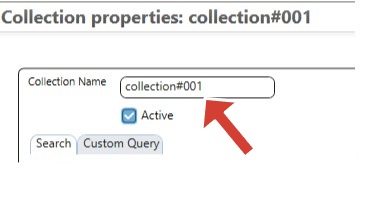
5. Search for Users or Groups by entering the desired name in the search bar under the Global Address List (GAL).
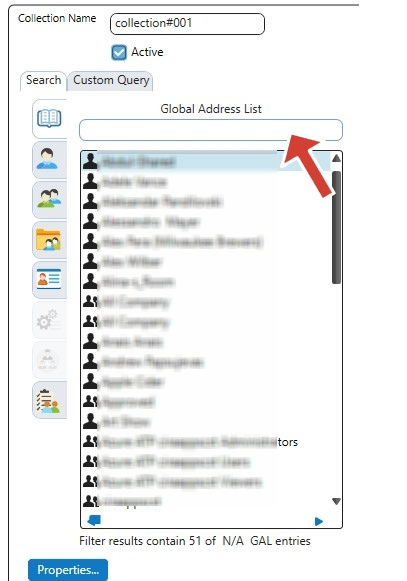
6. Add Users or Groups to the collection by dragging and dropping them into the Inclusion List. Repeat this step as needed until all required users or groups are added.
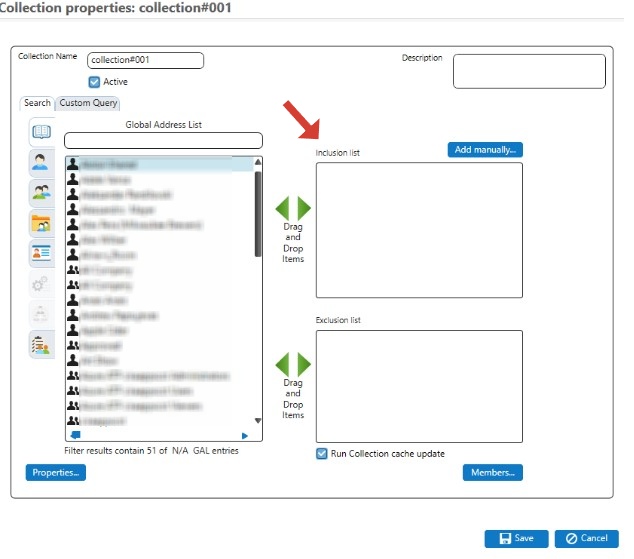
7. Confirm and Close the Collection Properties Window by clicking Save.
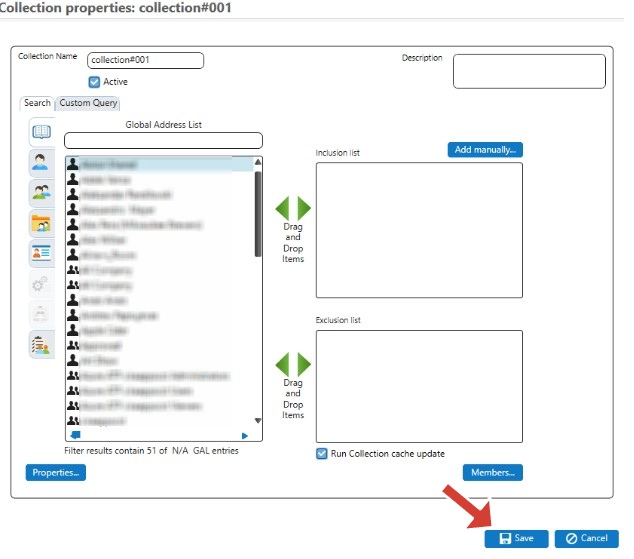
8. Create Additional Collections (Optional) by repeating steps 3–7 to set up a second Contact Collection for future Itrezzo procedures.
Your Contact Collection is now created and ready to be used within CiraSync On Premise.