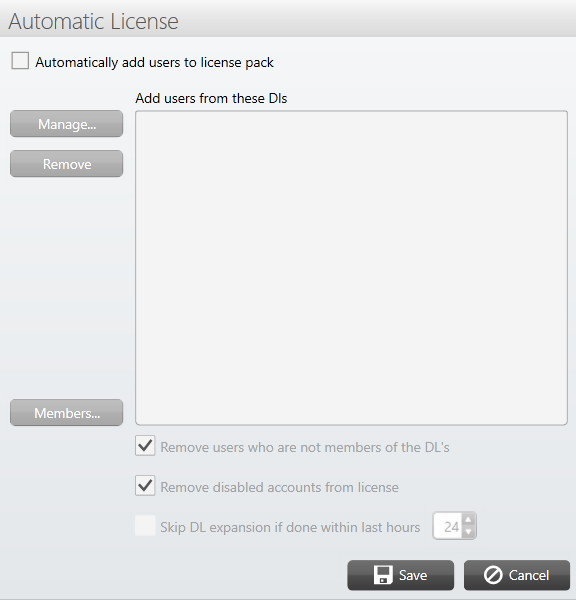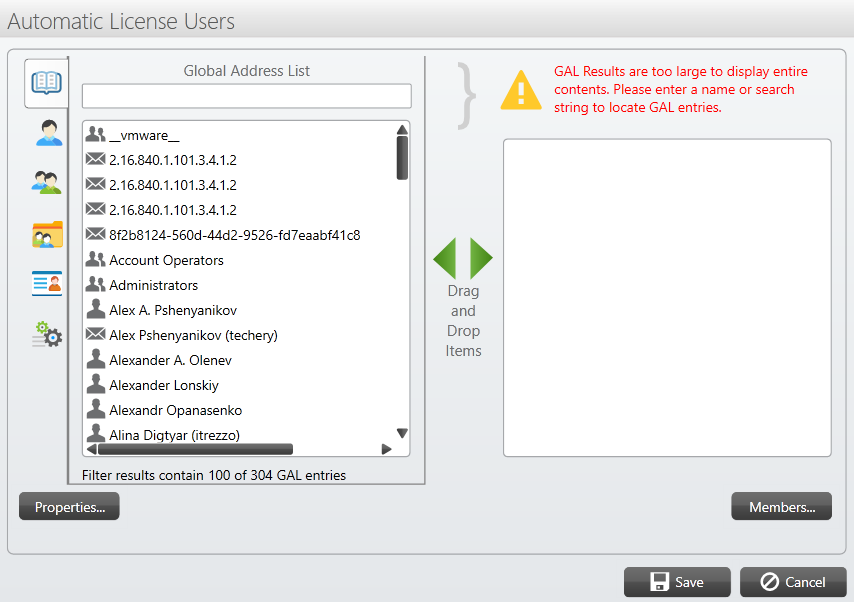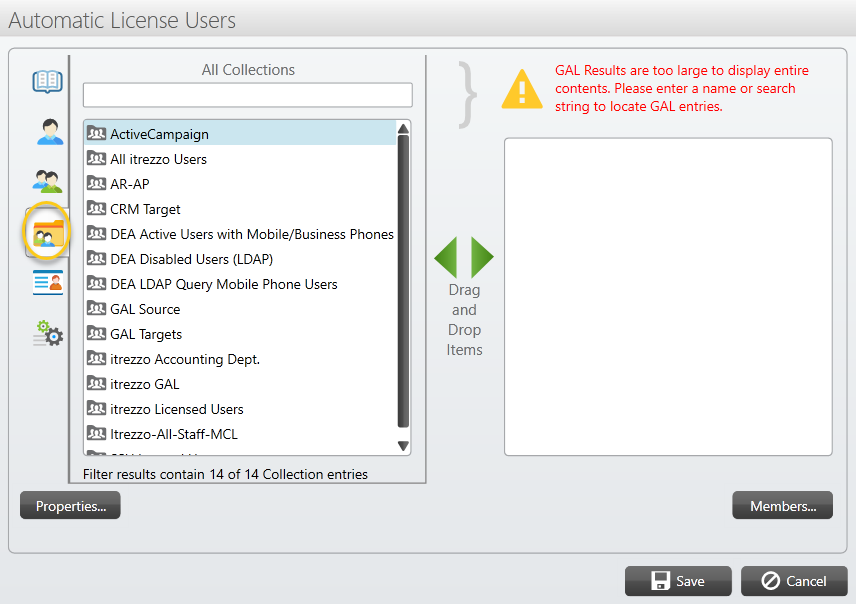A Contact Collection is a group created from user mailboxes. This is a useful itrezzo construct that allows IT admins to perform a singular action on multiple mailboxes at once. Contact Collections can be used to define sources and targets for sync tasks, license user mailboxes, set up a sync task schedule, and perform contact cleanups. The following procedure shows how to license users with Contact Collections.
Instructions
- Expand Unified Contact Management in the left navigation panel.
- Click User Statistics.
- Click the User Enablement icon. It is the second icon in the grey User Statistics panel. (See figure below.)
 The Auto-License window will appear. (See figure below.)
The Auto-License window will appear. (See figure below.)  NOTE: You can also expand Global Configuration in the left navigation panel and click License Packs.
NOTE: You can also expand Global Configuration in the left navigation panel and click License Packs. - Check the Automatically add users to license pack box.
- Click the Manage button. The Automatic License Users window will open. (See figure below.)

- Click the folder icon in the left-panel. The window will now list all the Contact Collections that were created in your tenant. (See figure below.)

- Select the desired collection to use to license user mailboxes.
- Click Save.
- Check the Removed disabled accounts from license and Remove users who are not members of the DL’s boxes to automatically maintain license pack count.
- Click Save. itrezzo will then perform a license check. After performing a license check, the licensed users will appear in the Licensing grid.