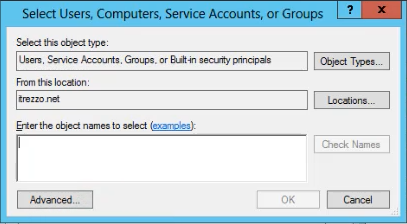This guide shows how to prepare your server for itrezzo UCM to ensure the smoothest transition into using the product.
Note: Skip these instructions for cloud only configuration (regarding Azure AD and syncing directly to Office 365 mailboxes). For such configuration, the system account will be used to start itrezzo services and itrezzo server Admin user to access itrezzo Admin application. Additional role based users can be added using itrezzo Admin Security configuration.
Instructions
Adding the Service Account to the itrezzo Server
- Launch Computer Management.
- Expand Local Users.
- Select Groups.
- Right-click Administrators > Add to Group. The Administrator Properties will open. (See figure below.)
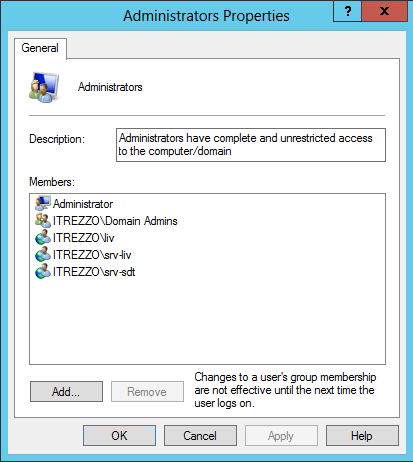
- Click Select User. The Select User window will appear.
- Add the service account that was created for itrezzo in Enter the object names to select.
- Click the Check Names button > OK.
- Click Apply > OK.
Setting the Service Account to “Log on as a Service”
- Open the Run command prompt.
- Input the secpol.msc command.
- Click OK. The Local Security Policy window will open. (See figure below.)
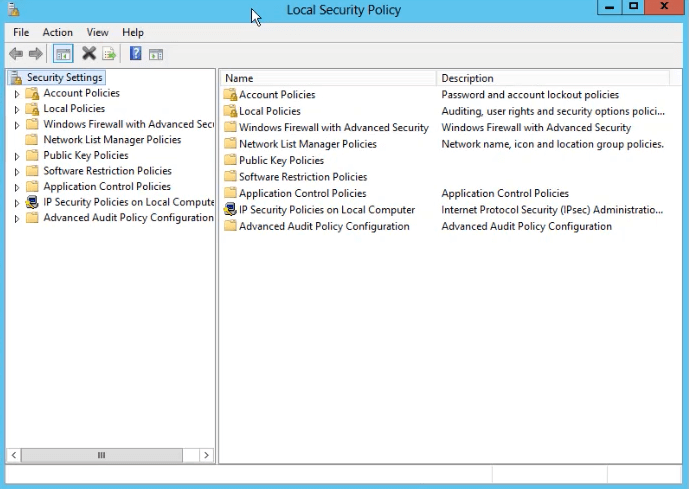
- Expand Local Policies > Select User Rights Assignment.
- Click Add User or Group. The Select Users or Groups window will appear. (See figure below.)