iPhone Global Address List: Sync vs GAL Search
Microsoft rebranded and launched the Accompli’s highly-praised app on January 29, 2015. This new application is called Outlook for Android. If you use Microsoft Exchange Server, you should give it a close look.
There is a compromise when searching the Microsoft Exchange Server Global Address List from an iPhone. If you are a system admin that is on the lookout for ways to optimize the smartphone experience, GAL search maybe a weak link. Many organizations prefer to sync the Global Address List to Outlook Contacts for each user mailbox. ActiveSync will then cache these GAL contacts to each smartphone. For Office 365 GAL Sync, I suggest you explore CiraSync.
Read this short article to see if the strategy will benefit your smartphone users.
Jamie Gomez has a lab in the basement of the oldest building on campus. You thought you knew where his lab was. You open the contacts icon on your iPhone and discover that he isn’t in your address book. You do a search of the Global Address List from your smartPhone but you don’t have enough wireless signal. Being in the basement, you head back up the stairs and hover by a window. It still takes a few minutes to locate his information. There is easily enough technology to solve this problem but it is often ignored.
Managing Smartphones: To Sync or Not to Sync?
It doesn’t matter if smartphone users are on the road, or in the office. Mobile users on the corporate Exchange Server occasionally use the Global Address List (GAL). Users will eventually need to call a co-worker that isn’t in their address book. This compels the user to search the GAL from iOS. Half of your users will fail at this task and the other half won’t find it a productive experience. We can overcomes these challenges with a GAL Sync strategy.
The iOS Contacts Application
There are four ways to view contacts in the iOS address book. You can generate an email or invite someone to a meeting using the calendar. These two methods will automatically search both the local iPhone address book and the GAL. However, if you click on the Contacts icon, or if you dial from the phone application, you won’t automatically see any GAL contacts. The only GAL contacts seen are those that were manually added to the address book.
Let’s walk through the steps of looking up someone directly from the address book.
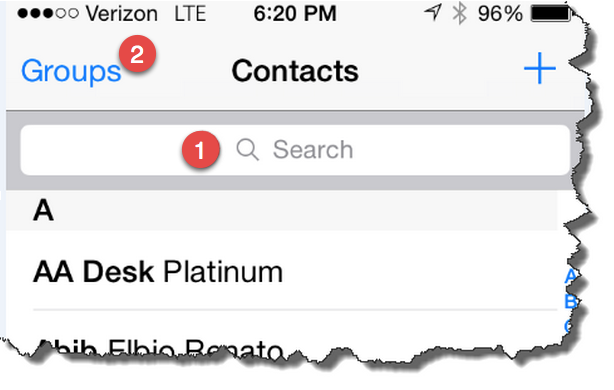
iOS Address Book Search
After opening the address book, many users scroll up and down only to realize that they don’t see the contact they need. Next they might type a few characters in the search box (Tag 1). At this point, they have spent close to a minute with no result.
To do the Global Address List search for someone named James, you must first press the Groups Button (Tag 2). That brings you to a listing of every address book on this iPhone.
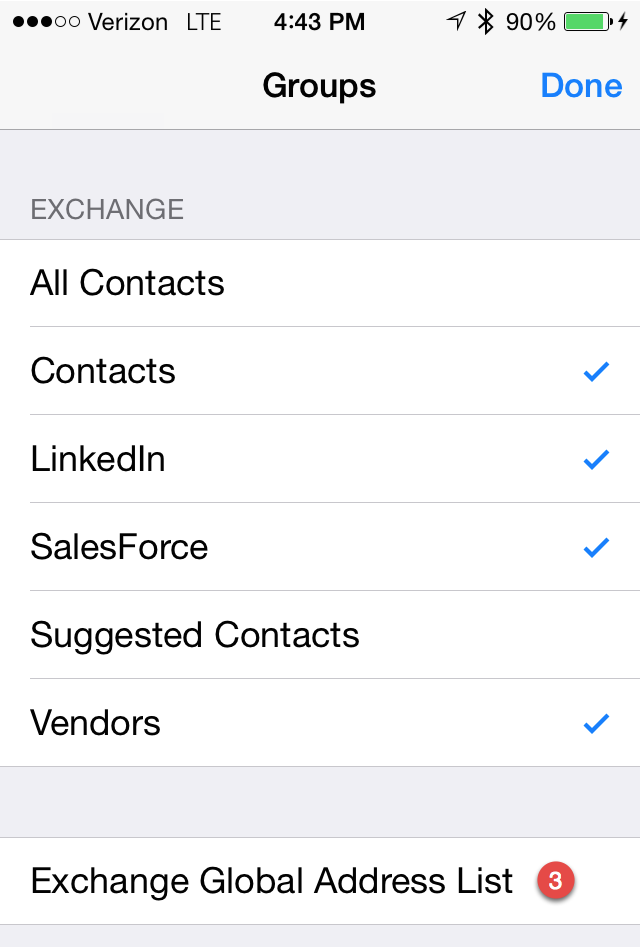
Open the Global Address List in
an iPhone Address List
At the bottom is the way to the Exchange Global Address List. (Tag 3)
If you click to open the GAL, next you have to touch again in the search box until the keyboard appears. If you type three characters, nothing happens.
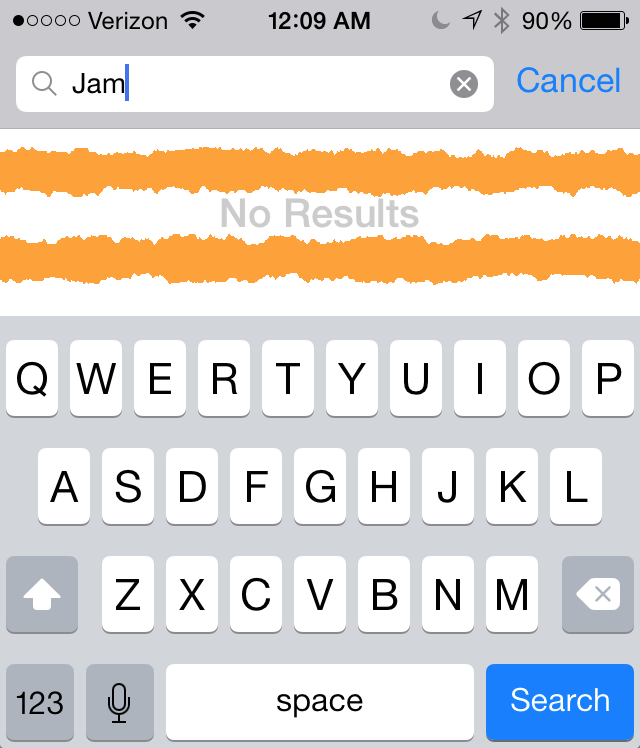
It is puzzling that iOS does not return Global Address Look-up results with three characters. However, the instant you type the fourth character (Tag 4) the results appear.
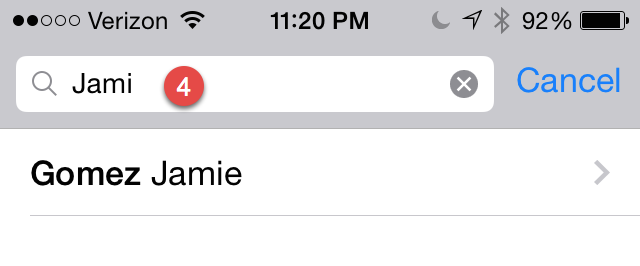
Searching the GAL on an iPhone
Now when you finally select the look-up results, you get some information.
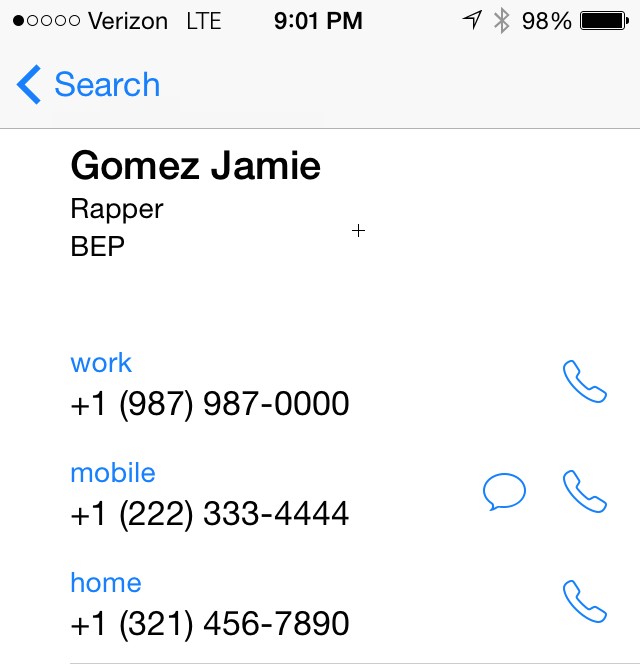
iPhone Display of GAL Contact
If the GAL is kept up to date, you might be ready to dial to the business phone and mobile phone. However, if you need an office address, it’s not available. There is an even bigger issue. Almost half of all users do not know how to do a simple look-up from the iOS phone app. It simply isn’t as easy as searching the GAL when you compose an email. Another example is a searching for “James” and they really meant to search for “Jamie”. The search for “James” will fail.
Sync GAL to iPhone wins every time
It’s all about making it easier for users. By synchronizing an appropriate set of GAL contacts to Outlook Contacts, it’s faster, there are no unusual steps and it’s also more reliable.
- With Synced contacts, users will not need to perform a GAL Look-up. They get immediate results when scrolling or searching their address book.
- Every field in an iPhone address book is indexed so you can even search by department, or even a street address.
- If you happen to be in a location that does not have wireless coverage (ie the basement), you still have a copy of the GAL cached locally.
- When a co-worker calls, they are already in the address book. Thus the caller ID is automatically used for reverse look-up to show who is calling. The inbound call would normally show a name, title, or even the picture of the caller.
- GAL Contacts that a user had added will eventually get out of date. Phone and location information may become a liability. It takes time to dial a wrong number. It takes more time to find the correct number.
- Edit a contact one time in the GAL, sync it to thousands of smartphones.
Some mobility experts have already figured out that sync is better than search. Their next step is to find and implement a solution to sync the Global Address List to Androids, iPhones and Windows Phone. If you want to get all of your smartphones perfectly synchronized with staff, vendors, or sales contacts, we would love to share our expertise in this area. Please Contact us!

