In this guide, we will walk you through the process of setting up Certificate-Based Authentication in CSOP, including certificate creation, configuration, and best practices for ensuring synchronization.
For an overview of Certificate-Based Authentication, refer to this resource: https://itrezzo.com/support/certificate-based-authorization-with-itrezzo-ucm/
How to Setup CSOP Certificate-Based Authentication Setup
1. Open UCM Admin portal
2. Navigate to Global Configuration and click Certificates and Consent in the navigation menu.
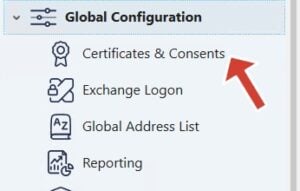
3. Click Grant Access.

4. Click Add Certificate.

3. Select Automatically generate a certificate.
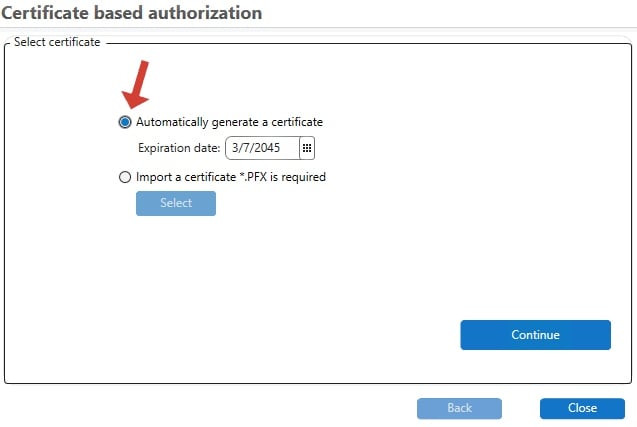
4. Select the Automatically method and select Add Global Reader role for the application and Add Directory.Read.All permission for the application
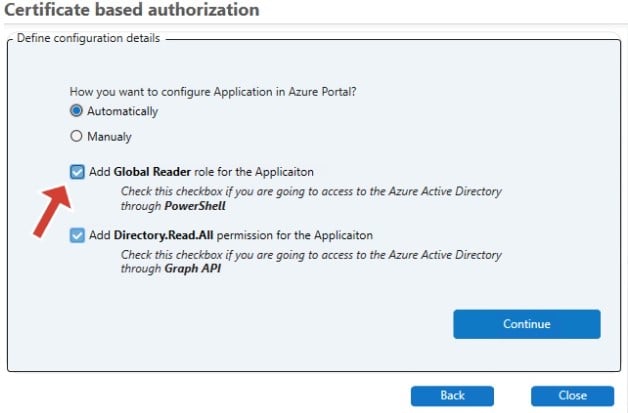
5. You need a Global admin to setup the certificate base authentication.
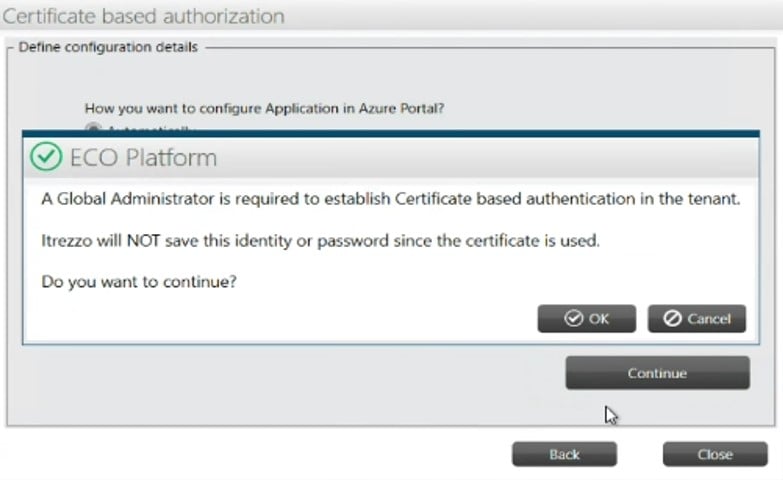
6. Once you enter the Global Admin credentials certificate will be listed in our portal.
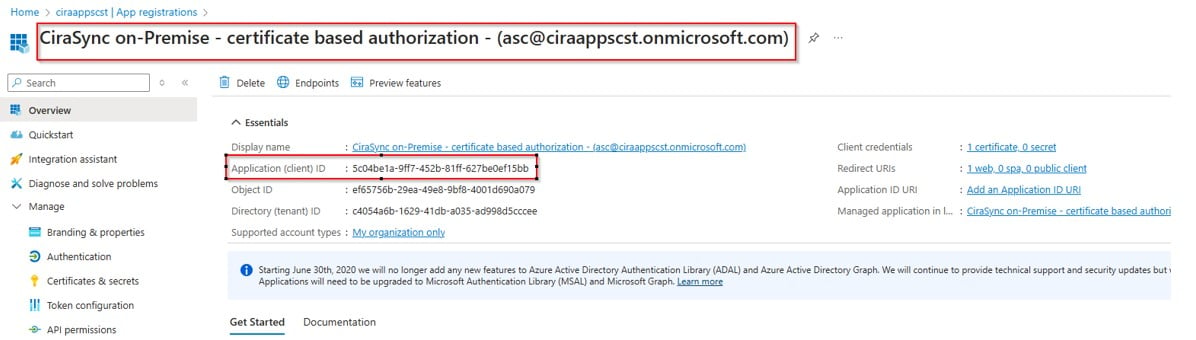
7. To match the application ID and confirm the permission please ask the admin to login to portal.azure.com.
- Ø ENTRA ID –> Manage –> App registration –> CiraSync On – Premise – Certificate based Authorization
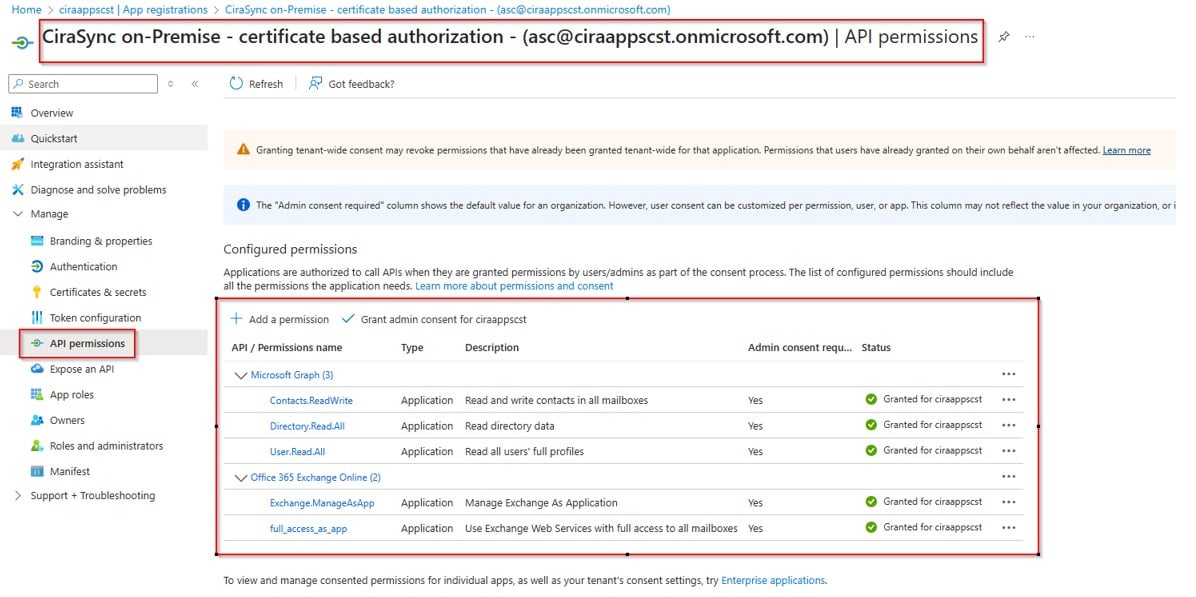
Note: Once you setup the certificate base authentication then as per the configuration please update the certificate under Dynamic Over ride or exchange logon.