Get a mirror of the GAL on an iPhone or Android
Before syncing the GAL to an iPhone or any other SmartPhone, take advantage of the lessons learned from your peers that have done this before. If you review the questions below, it will give you a well-informed starting point for your GAL to iPhone sync project.
The most important groundwork is to identify the exact contacts from the GAL that you need, or more importantly, exclude the contacts you don’t need. You will also need to have a simple way to identify the SmartPhone users that should get these contacts. Because the GAL contacts are going to be created in a users mailbox on the Exchange Server, do you want to place contacts in the default Outlook contacts folder? If a user has existing GAL contacts, do you merge contacts, wipe them – or duplicate them? Is all of the information in the GAL correct and do you need to source any contact details from an HR Database or Public Folder?
In case you on Office 365, also explore this post on the CiraSync Blog: Sync the GAL to Outlook and Smartphones?
I’ll explain these distinctions and provide an example of syncing GAL contacts to an iPhone.
Note: If you want to sync a calendar to one or more iPhone’s, see „How to Sync Outlook Public Folder Calendars to iPhone and Android“.
Do you really need the entire GAL?
If you have a need to sync the GAL (Global Address List) to a lot of SmartPhone users, first you should consider what’s in your GAL. If your Exchange Server is less than 100 mailboxes, the GAL maybe a clean collection of contacts to push to SmartPhones.
However, in many companies, the GAL gets cluttered with many additional entries that are not desirable to sync to a SmartPhone. Some examples are as follows:
- Test mailboxes – sometimes IT personnel will create several test mailboxes to help them do their job more effectively. I doubt you want these on the iPhone address book of your CEO.
- Special purpose and shared mailboxes. Sometimes a workgroup will share a mailbox to answer emails, or share content. I have also seen mailboxes like student #1 to #20 for workstations in the training room. Sometimes these mailboxes are best left off of the SmartPhone address book.
- Service account mailboxes are created for special purpose applications. They can’t always be hidden. These can be very annoying to have in your iPhone or Android contacts.
- Conference rooms are usually assigned a unique mailbox. Do you need these mailboxes to be visible on SmartPhones? Some people want them – and some people don’t.
- Some companies add OU’s (Organizational Units) in Active Directory contacts for Vendors, Partners and subsidiaries. You may find that some users need these contacts and others find them distracting.
- Do want Distribution Groups sent to the SmartPhones as well? Do you want all groups, or just certain groups?
- What if the GAL is too big? You may not want to push 15,000 contacts. Maybe contacts are disseminated by department, location or organizational unit?
I have seen customers with a GAL of 500 entries, but only 150 were relevant mailboxes (according to key decision makers) as contacts on their iPhones. The bottom line is that you are trying to make your SmartPhone users as productive as possible. Give this a little bit of thought and talk to other staff members to get a consensus.
Where is the GAL?
Is the GAL on-premise, or in the cloud? This will dictate how your server application will sync contacts from the Global Address List:
- If your organization has on-premise Active Directory and Exchange Server, LDAP is the preferred method to load details of mailboxes, AD contacts and distribution groups.
- If your company is on a hosted exchange server, you probably will not have LDAP access. Exchange Web Service (EWS) is usually the only method to list entries in the GAL.
- If your organization is on Office 365, the optimal method is to configure Azure Active Directory.
You can also watch a video here: How to Sync the GAL to iPhone and Android using itrezzo UCM.
Methods to Define the GAL
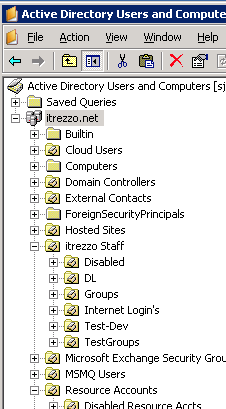
If you are going to automate this process, you need a mechanism to define which contacts from the GAL are desired. Does your company already have an Exchange Distribution group called “All Employees” or something similar? This could be the ideal Source definition.
Another way to define the GAL contacts you wish to sync to the iPhone is by “OU” or Organizational Unit as organized in Active Directory. If AD is already organized this way, you may be able to select a few OU’s.
A third method may be to use the entire GAL, but then exclude certain OU’s that have undesired mailboxes.
Is the GAL up to date?
Are there procedures in place to apply frequent staff contact changes to AD? After all, if there is an outdated mobile phone number – highly efficient synchronization will send that wrong number to potentially hundreds or thousands of users. Correct it in AD and everyone gets the right number.
Are there contact privacy issues?
Is there information you don’t want to publish in the GAL but wanted on SmartPhones? For example, home phone and home addresses. Will HR object to pushing home information to SmartPhones? At the same time, maybe managers must have this information.
Where DO the GAL contacts go?
After we have made our decisions about how to define the contacts from the GAL, next we want to determine the target users. Who gets the contacts, which contact folder do we use and what happens if users already have contacts for their co-workers?
Who Gets the GAL contacts?
Does everyone in the company have a SmartPhone? Is this requirement only for SmartPhone users? You want to avoid having to manually assign a few hundred users in a target list. Doing this one at a time to define your SmartPhone population has two problems.
First, you might forget to include some key users. Second, do you really want to have one more thing to do each time a users joins or leaves the organization? What you really need is an automated group that is updated when a user gets a SmartPhone. A compromise might be to manually let the help desk maintain this list by creating an AD Group. However, it is still prone to errors. Automation is the key.
Another thing to consider is proper user targeting. Some Apple Mac users don’t get an offline copy of the GAL. Wouldn’t it be ideal to give those users a replica of the GAL in their contacts?
Which Outlook Contact folder do you use?
Outlook Contacts sync to your SmartPhone address book using ActiveSync. By adding the GAL contacts to someones default contact folder they will appear in the SmartPhone address book. For a small GAL, this is a great solution. However, what if end users don’t want hundreds or thousands of company contacts mixed with their personal contacts? One solution is to specify a subfolder such as staff or GAL and keep the GAL separate from the default contacts folder.
Do you want to avoid duplicate contacts?
What if the user already has some GAL contacts? It isn’t a good idea to wipe out those contacts. A user may have gotten personal contact details from a coworker that isn’t in the GAL. You may not want to delete their GAL contacts but the iPhone address book may show this as a duplicate contact. In most cases, the solution is to merge the GAL information into the existing contact to avoid creating duplicates.
There are 30 fields in an iPhone Address Book contact
What about special fields such as Office Location and postal addresses? Employee Photos?
For starters, Home Address isn’t even available to enter into the GAL. If someone has tried to use the Business Address in the GAL for Home Address, beware. This will greatly complicate your life. Those addresses will appear on iPhone Contacts in the business address field.
From past experience, I can guarantee this will eventually cause aggravation. Fix this before you attempt any synchronization to the iPhone.
If you wish to sync employee photo’s to SmartPhone or iPhone contacts, it is best to use the AD Thumbnail attribute.
Very Large GAL
Large is a relative term. While a GAL of 5000 mailboxes is pretty big, it is totally manageable on today’s iPhone or Android SmartPhones that have lots of flash, ram and fast processors. We have customers that push 30,000 contacts to both iPhone and Android address books. However, I would not recommend pushing a GAL of more than about 15,000. It bothers some users and you don’t need to force this down someones throat. There are alternatives.
If your Active Directory hierarchy has partitioned users into Organizational Units, that may present some opportunities for partitioning the GAL. Another strategy is sometimes using Distribution Groups that identify employees in different cities or regions. For example, All Los Angeles employees might get the contact info for their respective office. If certain people needed it, you could supplement their contacts with the All HQ DL.
In extremely large GAL situations, there is one more alternative. One customer with a GAL size well beyond 250,000 users uses primarily a “drive by” update strategy. Every users default contacts folder is searched. If any of those contacts that match an email address in the GAL, there will be a “Standard Contact” update. In that case, GAL information is merged into their contacts. Phone, address and other text fields to users existing contacts are done daily. Even if someone adds an empty contact with an email address, most of the blanks get filled in. No personal contacts are affected because those contacts don’t have an email address which matches GAL contacts.
More Details in the next post
There are many considerations for syncing the GAL to an iPhone. In „Practical tips for syncing Global address list to SmartPhones“, I will take you through a step-by-step tutorial of how to implement this with itrezzo Unified Contact Management.