An Alternative Solution to Exchange Public Folders
If you are looking at removing Public Folders from your Microsoft Exchange Server environment, there is still a way to continue using these shared Outlook contacts, calendars, messages and notes too. By creating a dedicated shared mailbox to iPhone, you can easily migrate important public folder data and make it accessible to users.
Exchange Public Folder History Lesson
Since Microsoft Exchange Server 4.0 shipped in 1996, Public Folders were initially a compelling feature of the new messaging platform. However, after customers opened the floodgate to Public Folder usage, there were challenges and this collaboration feature got a bad rap:
- Public Folders have almost always been quirky to manage in multi-server and multi-site environments.
- Adding new user permissions to the PF hierarchy was notoriously difficult.
- Replication failures would sometimes result in folder replicas that were out of sync.
- Decommissioning of servers can lead to one or more folders being removed from every server.
- Microsoft for several years publicly warned it will discontinue support for public folders. Recently it has reversed that stance.
- Sharepoint seemed to be the recommended strategy for customers to replace Public Folders.
- Office 365 did not support public folders until recently. However, it now does.
With all of these challenges, it is not surprising that many organizations are moving away from public folders.
Another perspective is a related post on the CiraSync Blog: Do Public Folders Hate Smartphones?
Although Microsoft had been telling customers for many years to prepare for a discontinuation of Public Folders, Exchange Server 2013 changed the architecture. Public Folders became part of a mailbox database which can take advantage of a DAG. With this solution, the Outlook clients will not need to add a secondary mailbox and it may be better than the remaining strategy described below.
Use a Mailbox instead of a Public Folder store
By creating a shared mailbox, you can set many users up to share it. The procedure is as follows:
- Create the shared mailbox. Give it a very descriptive name to avoid accidental deletion. Place comments on the mailbox description so another sysadmin knows who to contact.
- Disable archival features, or at least archive/delete for this mailbox. These folders are meant for long term reference.
- Do not hide the mailbox, because that would make it difficult for users to connect. However, you can remove it from the default GAL view.
- Make an AD Distribution Group to allow access to the shared mailbox to the appropriate population of users. Provide “Full Access” permissions to this group of users.
- Decide where you want to create folders. For example, you can use the default contacts folder, or create a new contact folder directly off of the mailbox root folder.
- Open up the new shared mailbox and move the public folders into it.
- Create instructions for desktop users to open the mailbox from Outlook, and distribute those instructions when you are ready.
- If you use the Exchange Powershell to delegate permissions, the Add-AdPermission -AutoMapping attribute could be an effective way to make this mailbox available without having to touch an Outlook Desktop.
There are several ways to provide access to users:
- Using Outlook on the desktop, you can open the shared mailbox as a secondary mailbox. (See Open the Shared Mailbox as a Secondary Mailbox)
- Using Outlook on the desktop, you can open the default, contacts, calendar, notes, or tasks folder (See below Opening a single Shared Mailbox Folder)
- Using Outlook on the desktop, you can open the default, contacts, calendar, notes, or tasks folder (See below Opening a single Shared Mailbox Folder)
- See my previous post on using a shared folder for access from an iPhone or Android smartphone.
- If you have an application that was accessing the public folder, don’t forget to re-configure the app to read the mailbox instead of the public folder. For example the Unified Contact Manager can use a mailbox data source instead of a public folder.
Opening a single Shared Mailbox Folder
If you only need to open a single folder and the folder is the default contacts, calendar or note folder, use this procedure:
Use the File Menu in Outlook and choose Open. At the bottom on the right, choose “Other Users Folder”.

When prompted, enter the name of the shared mailbox and choose the object type.
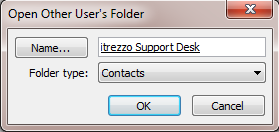
You will now see the contacts folder of the shared mailbox.
Open the Shared Mailbox as a Secondary Mailbox
In this example, you will see how to modify an Outlook profile to open the shared mailbox as a secondary mailbox. This method will give user access to all folders in the mailbox. You can control specific access using granular permissions on each folder.
First, you need to switch Outlook to a folder view. At the bottom of the Outlook navigation bar, click the folder icon.
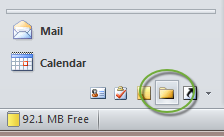
Next, at the top of the navigation bar, right click on the node that shows your email address and choose Properties.
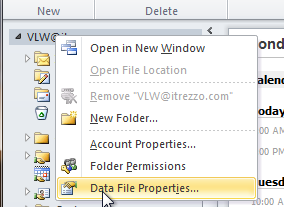
In the Properties dialog box, click the advanced button.
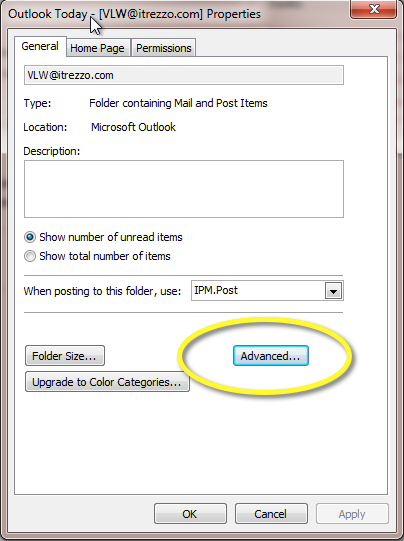
Now click the Add button and type the name of the shared mailbox when prompted.
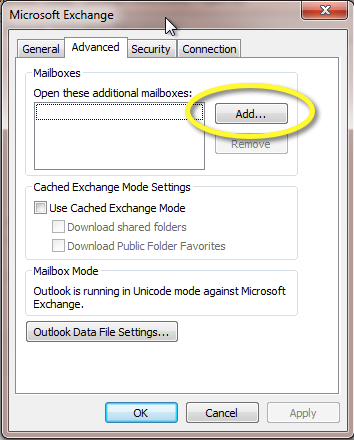
Expand the node for the secondary mailbox and you be able to see all of the folders in the mailbox.
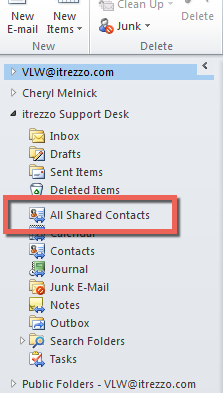
Summary
While this strategy may not have the exact look and feel of public folders, it is workable. Start by testing it out with a small workgroup and expand if it meets your needs. As you can see, there are multiple paths to your objective, and you can select the one which works best in your environment.
